Copy and Paste for
Repetitive Motion in MikuMikuDance
MikuMikuDance has
tools that make it easy to create a repetitive motion. In this exercise we will
ask Miku to perform a few jumping-jacks for us. We will use the V-Select, Copy,
Paste, and the Range-Select functions to get it done quickly.
Open a New dance.
Load Metal Miku (or whoever is your favorite).
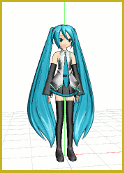 I have decided to make a Jumping Jack require 30 frames for one
complete cycle. So … we imagine that in frame zero, she is standing with arms
and legs together. In Frame 15, she will be standing there with arms up and
legs apart. And, finally, in Frame 30, she will be standing there in the same
pose as we saw in Frame Zero: arms
I have decided to make a Jumping Jack require 30 frames for one
complete cycle. So … we imagine that in frame zero, she is standing with arms
and legs together. In Frame 15, she will be standing there with arms up and
legs apart. And, finally, in Frame 30, she will be standing there in the same
pose as we saw in Frame Zero: arms
down and legs together. We will create those
frames … and then go back in and add the “jumping” part.
In Frame Zero,
adjust the left and right arms to bring them down to Miku’s sides as shown in
this first picture. Registeryour moves.
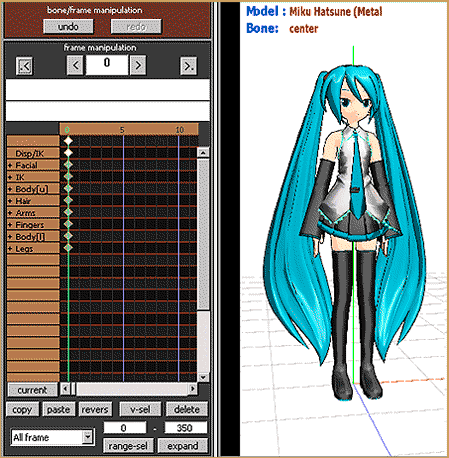
Advance the Frame
Counter to Frame 15. Position Miku standing on the floor with arms up and feet
apart as shown below:
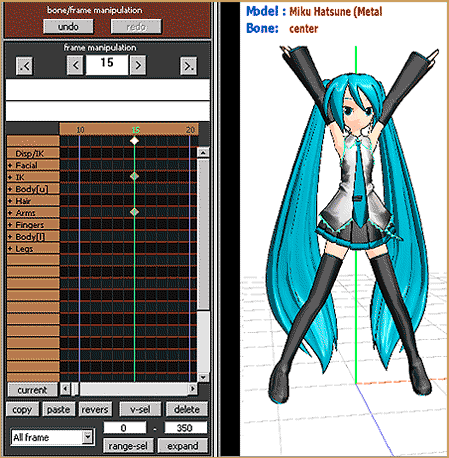
Go back to Frame
Zero. Click some Diamond so that it is red. Click V-Select to select all of the
diamonds in that frame. (V-Select stands for VERTICAL Select) Click COPY.
Advance the Frame Counter to Frame 30 and Click PASTE to put that Frame Zero
Data into Frame
30:
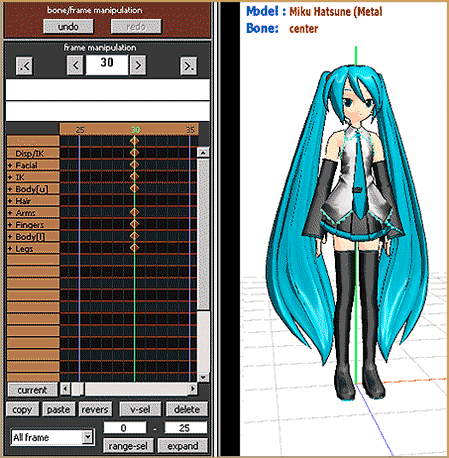
That’s it for one
“jumping-jack” cycle. Now we will go in and add the “Jump” part. Set the Frame
Counter to Frame 8 … that’s about mid-way between Frames Zero and 15. Select
only the Center Bone and raise Miku straight up … ¾ of an inch? Register your
position.
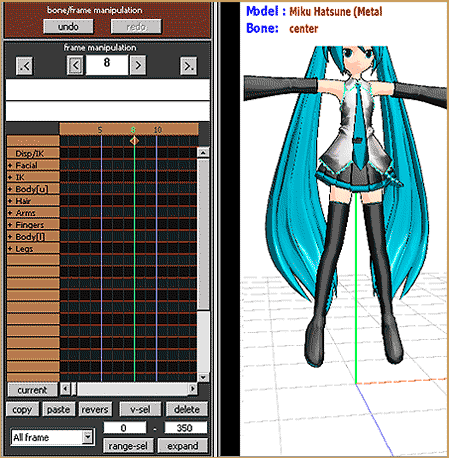
Now, with the
diamond in frame 8 still red, Click COPY to memorize that diamond. Advance the
Frame Counter to Frame 22 … Click PASTE to put Frame 8’s position data into
Frame 22:
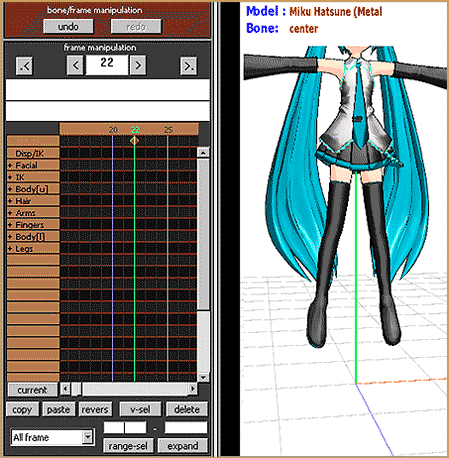
Next we will use
Range-Select to copy the entire jumping-jack so that we can paste it again, and
again. In the Range-Sel windows enter a range of 0 – 30. See that the All Frame
choice is selected. Click the Range-Select button. See that all the diamonds
have turned red. Click COPY to put the selected frame data into memory. Advance
the Frame Counter to Frame 30 and click PASTE. Advance the frame counter and
see that the new data is in place for a length of another 30 frames … out to Frame
60. Click PASTE, again, on Frame 60, and then advance the Frame Counter out to
Frame 90 … and PASTE again. Keep on going for as many Jumping-Jacks as you
like:
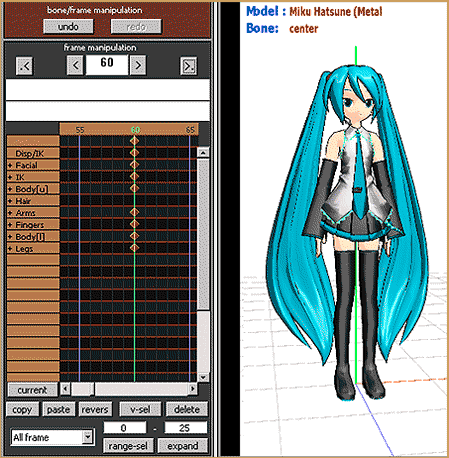
You can also use
Range-Select to choose all frames o-90 … and Copy … and Paste that starting at
Frame 90 … and see that the animation is now complete out to frame 180. Keep
Going … Miku needs the workout!
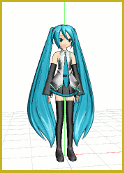
That’s it! …
Click PLAY at
anytime to see Miku exercising like crazy! … Have fun!